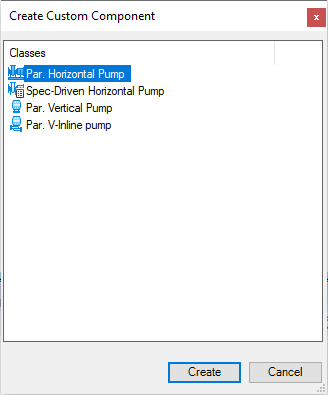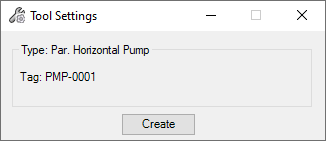To Create Custom Equipment from Consistency Manager
Use the workflow
below to create a custom component using a tag from the
Consistency
Manager from geometrical graphical elements that exist in the active
drawing.
- Select the native elements to create the equipment from.
- In the Consistency Manager, right click on a tag which has not been placed in the 3D drawing.
- In the context menu select the Create Custom Equipment option. The Create Custom Component dialog displays with equipment options available from the selected tag's class:
- Click Create. The Tool Settings dialog displays:
- Click Create to complete the process. The new equipment component is created and inherits the properties of the tag selected above.